Vista User Account Security
- Posted in:Admin
- 17/04/18
- 57
User Account Control (UAC) and administrator rights User Account Control ( UAC) in Windows Vista restricts the user and software to change major settings. This first hurdle must prevent the system to be infected by malicious software, but makes it more difficult to install and run software as well. Although UAC makes Windows safer, for many it is annoying. This security rule frequently interrupts all activity, because every change in systemsettings must be confirmed individually by the user. Unfortunately the frequency is very high, which causes the user to click them away as fast as possible. By clicking automatically to proceed malicious software will soon pass this security test and User Account Control won't be of any use. The executalbe files and system changes which have to be confirmed by UAC can be recognized by the shown administrator shield, which informs the user about the popup which will show up.
Changing Local Policies The temporarily (until the security alert has been confirmed) secured desktop is an unpleasant side effect of the User Account Control. This annoying interference can be disabled by Administrative Tools in the Control panel, Local Security Policy, Local Policies, Security Options, deactivate the policy for User Account Control: Switch to secure desktop when prompting for elevation. Administrator accounts won't be bothered with this security alert anymore after changing the policy User Account Control: Behavior of the elevation prompt for administrators in Admin Approval Mode from Prompt for consent to Elevate without prompting.

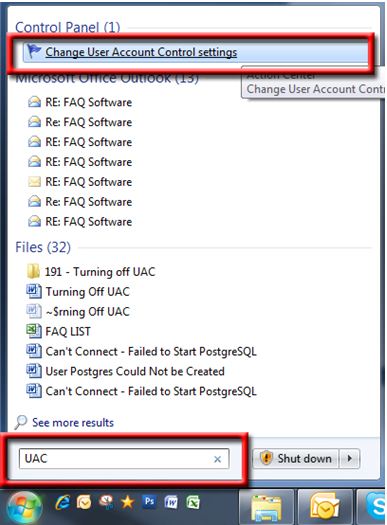
Be aware that disabling the security messages lowers the security level of the whole system, that's why the will frequently show a warning. TIP: User Account Control can also be disabled (temporarily) by the Control panel, User Accounts, option Turn user Account Control on or off. This can be useful to be able to make many system changes at once (don't forget to enable this option again afterwards). LOCAL SECURITY POLICY NOT AVAILABLE? The option Local Security Policy is not available in all Windows Vista versions. In these cases, changes in the policy settings can only be realized by editiing. Change respectively the DWORD-values PromptOnSecureDesktop to 0 (instead of 1) and ConsentPromptBehaviorAdmin to 0 (instead of 2) in the following registry key: HKLM SOFTWARE Microsoft Windows CurrentVersion Policies System Running programs with administrator rights In some cases programs don't behave as they are supposed to do (like not saving the changed settings or added data), because Windows Vista doesn't allow the user account (administrator accounts included!) to access the files and registry keys which need to be changed to function properly.
These kind of problems (like a failing product registration) can be 'solved' by running a program with administrator rights by right clicking the shortcut or program and to select Run as administrator (not necessary for setup files). Audi Bns 5.0 Download. This way, many programs (which work fine in combination with Windows XP) can work in combination with Windows Vista as well! Does running as administrator fix the problem, the program can be run as administrator by default by right clicking the shortcut, Properties, tab Shortcut, button Advanced. Running as administrator by default is only necessary when this does not fix the problem permanently.
DISABLING USER ACCOUNT CONTROL PERMANENTLY? User Account Control has been added to Windows Vista for a security reason, that's why it's not wise to disable UAC permanently. It seems that UAC has a big influence on procedures concerning the security of the overall system.
For example, saving the history of the visited websites (which makes it possible to autocomplete while typing the URL in the address bar of the Internet Explorer to a previously visited website) saved differently when User Account Control is disabled. After disabling UAC, the Internet Explorer protected mode (shown in the Status Bar) will be off as well. Solving problems by changing permissions Because of the additional permissions, some files (or registry settings) can't be changed by a certain user account (even the administrator accounts). In some cases, opening/reading files (outside the personal folders) is no problem but saving the same files can be almost impossible because of the limited permissions to write or modify files in these folder. The individual permissions can be taken care of in two ways: 1) running the program as administrator, or 2) changing the assigned permissions. This can be done by right clicking the file (or the folder/partition containing the file) in the Windows Explorer and to select Properties, tab Security. This screen will show that the group administrators have been assigned full permissions, while the group Users doesn't have any rights to make any changes in the files.